Fix data damage on your QuickBooks Desktop company file
Ending in data damage issues on QuickBooks desktop is very much common. In case the user faces data issues, then following the steps that are listed in this post will surely be of great assistance. Such an error shows up when the company file is damaged. Without company file being in access, the user will not be able to do any sort of work on the files and data which is stored in the system earlier. It becomes necessary for the user to find out the right fixes to the error and get rid of the data damage as soon as possible.
Read ahead the post to find out the right
steps and successfully get
rid of data damage in QuickBooks desktop. However, if you are having any
query, then contacting the QuickBooks support team is suggested.
Steps to fix
data damage in QuickBooks desktop
The user can try fixing data damage using
the steps to verify and rebuild the data. Let us check out the steps one by
one:
Step 1: Verify data in QuickBooks data
·
The user needs to first select
the options window and choose the option of close all
·
After that, move to the file
menu on the menu bar and also click on verify data which is under the utility
option.
·
Also, after the data is
verified, the user will have to follow one of the steps below
o
In case the message says “QuickBooks
detected no problems with the data” then no further action needed.
o
In case the message says “Your
data has lost integrity” then, in case the message indicates that the data
damage is there in the file and the users will have to follow the steps to
rebuild the data.
Step 2: Rebuild data in QuickBooks
·
The user will have to move to
the file menu on the menu and also click on rebuild data which is under the
utility tab
·
Now, the user will get a
message to backup the company file and hit ok tab
·
Choose all the data which you
will need as backup and then make the backup
·
After the backup is created,
the rebuild data utility function will start
·
And the user will see a message
that says rebuild has completed and click on ok tab
https://www.axpertaccounting.com/wp-content/uploads/2020/07/Rebuild-has-completed-Screenshot.jpg
This drives us to the end of the post,
where it is believed that the user might be able to Fix data damage on your
QuickBooks Desktop company file using the steps mentioned in here.
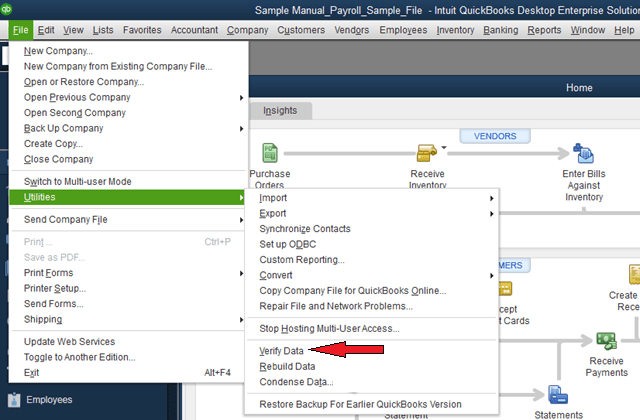
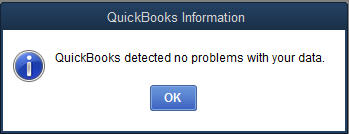
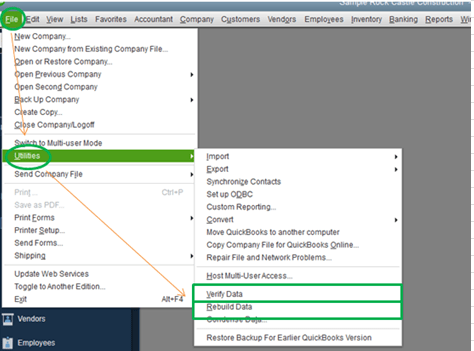
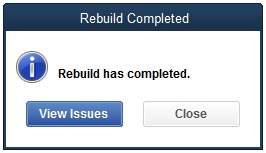
Comments
Post a Comment